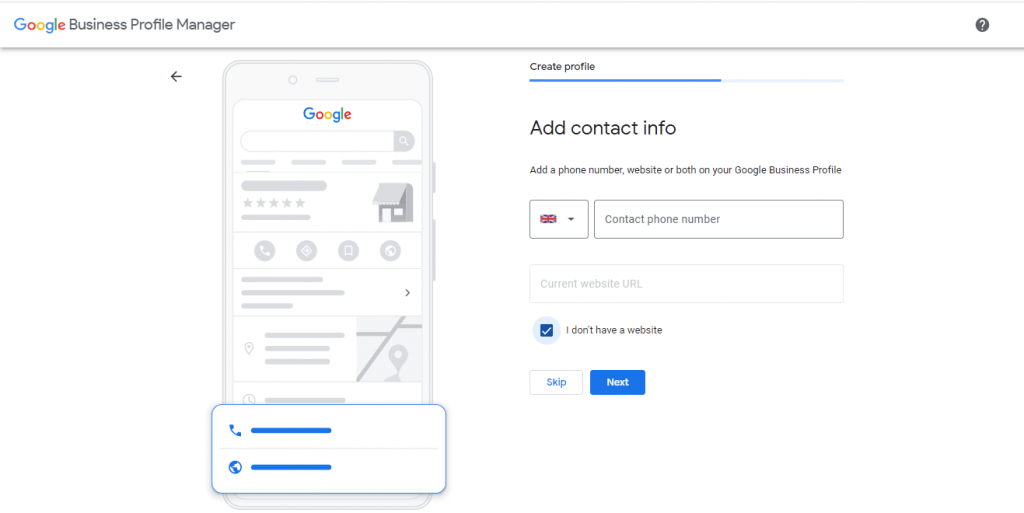Google Business Profile – Practical Guide On How To Add More Locations For Your Business
Google Business Profile (GB), formerly known as Google My Business (GMB) is essential for every local business, either online or offline because it gives you the chance to interact with your customers on Google Search and Google Maps. This is a powerful tool to be incorporated into your digital marketing strategy and it is free of charge.
In this article, we will present you with valuable information about the importance of having a Google Business Profile and why it’s important to have a local listing. We will also guide you step by step on how to list multiple business locations on Google Maps.
What is Google Business Profile?
Google Business Profile is a service provided by Google since 2014. Its purpose is to make local businesses easier to be found on Google Search. GB is allowing the local business listing to stay on top of customer reviews and observe analytics such as clicks, views, direction requests and calls. This service became the first step in the local search marketing strategy.
Having a well-optimized GB listing is a decisive source of organic traffic and revenue.
What is a Local Listing?
A local listing is anywhere your business directories appear. It could be on Facebook, Uber, Apple Maps, Yelp and other platforms that are relevant to your business segment and geography. Local business listing is extremely powerful when done right. Every listing for your online business must have the same data on each platform. Neglecting any discrepancies will harm your business.
However, in this article, we will focus on Google Business Profile. When a user is looking for your business on Google, the local listing will be displayed on the right of the search engine results page (SERP). On Google Maps, your local listing will appear to the left, together with other suggested businesses.
We recommend paying attention to user intent when your business is popping up in the search results. This way, you can ensure that you will deliver relevant content and the exact information at the right time. During the search process, potential customers might include your business name, your business address, or any other information they are interested in such as reviews, photos, or business hours.
The Importance of Google Business Listings
If you are listed on GB, your customers will find you easier and all needed contact information is provided in one place. This action is an essential part of a local SEO strategy to drive traffic to your website and ultimately, revenue.
Having a well-optimized Google Business Listing will help you connect easier with customers who search for products or services provided by your business. Also, the chances of appearing in the local pack (the first 3 search results that appear below the map) will get higher. Generally, the better your website ranks in the local pack, the more visible your business will be.
Furthermore, an optimized and verified GB listing, allows you to connect your map with your Google Ads account. By implementing a pay-per-click strategy along with location data, you can attract more attention to your business and potential customers can connect easier with you.
Having your business listed on Google is so your customers can get driving directions to your physical location. Another important aspect is that your business can pop up when a user is conducting a local search and types “[product/service/business] near me”. When you do not have a Google Business Listing, your potential customers will be directed straight to your competition.
If you need help with digital marketing strategies and solutions, contact us and let’s skyrocket your business.
How to Set Up Your Business Locations in Google Business Profile
The best approach to managing multiple locations in Google Business is to create one business account with bulk location management functionality. It is not recommended to use your personal account. Instead, create one for your company and use an email address that is related to your business domain.
It is very simple to get started on your business profile. Just follow the step-by-step guide below.
Step 1 – Sign in to GB
- Before starting the process of creating a Google Business Profile, make sure you have a google mail address for your business. We strongly recommend not to create the profile from a personal email address.
- Go to https://www.google.com/business/ and Sign In or Manage now. You can choose either one, as the next page will bring you to the same landing page.
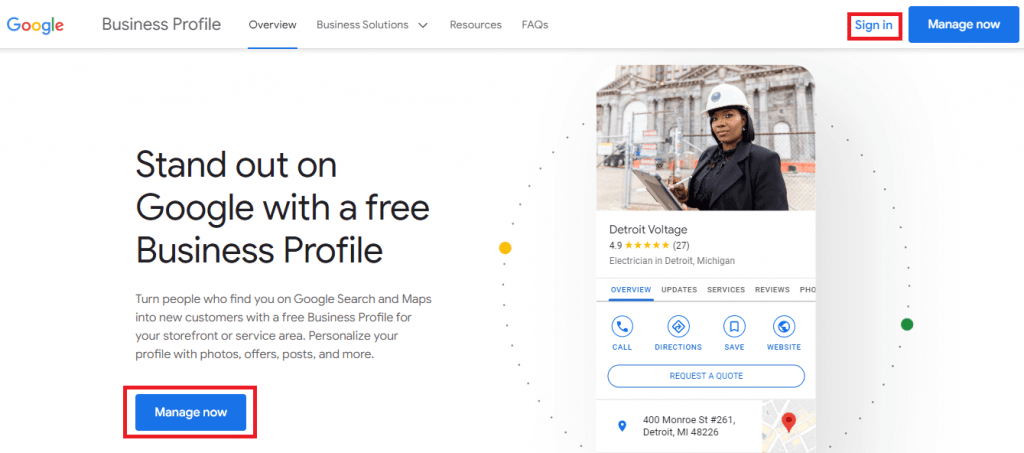
- Click on Add your business to Google.
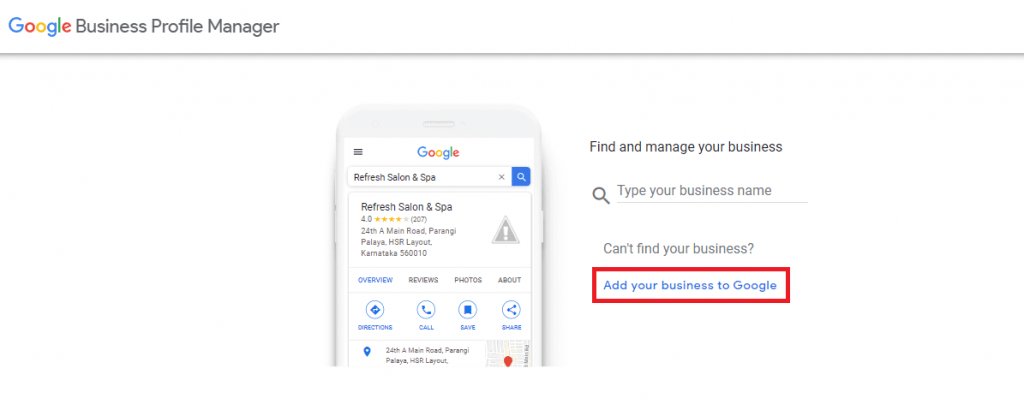
Step 2 – Start Building Your Business Profile
- In the Business Name field, type the name of your business as you want to be shown on Google. When you type, a list of names will appear, therefore, you know if any other business uses the same name as you.
- In the Business Category field, add the main type of service you offer. A drop-down menu will appear and you can choose from there what describes your business the best. For us, is Software Company. Keep in mind that you can change or add more categories later.
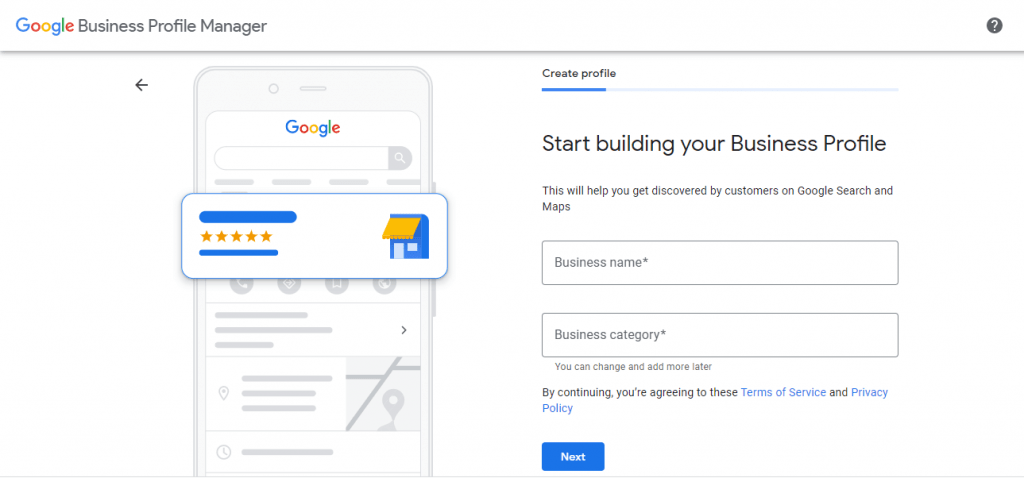
Step 3 – Choose Location
- In case you have a physical store, select Yes and fill in your business address.
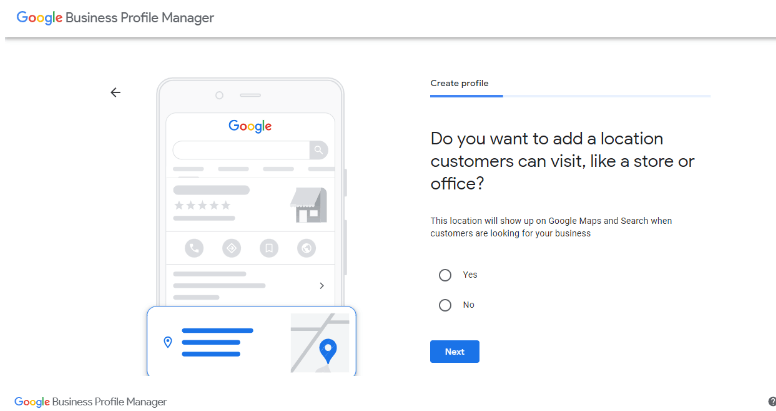
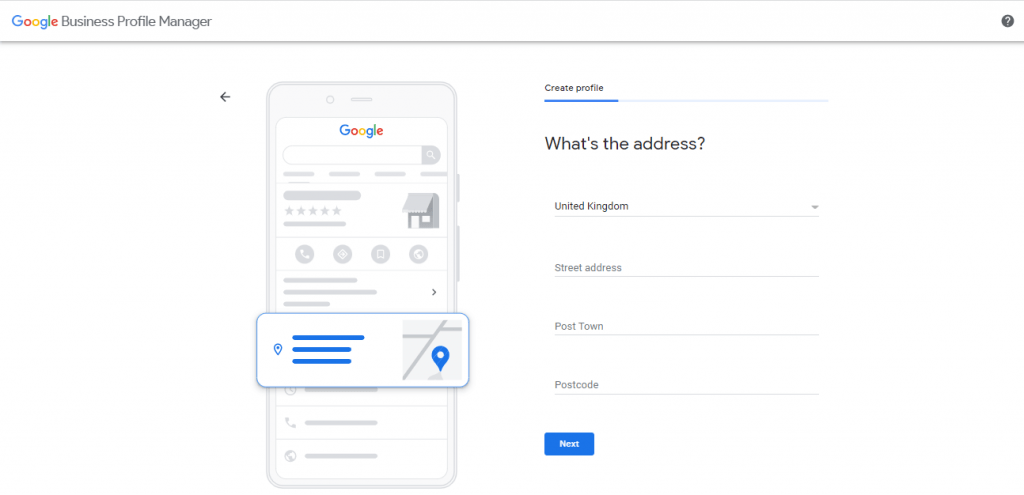
- If you don’t have a store where customers can visit, but you offer service or delivery, click on No and list your service area.
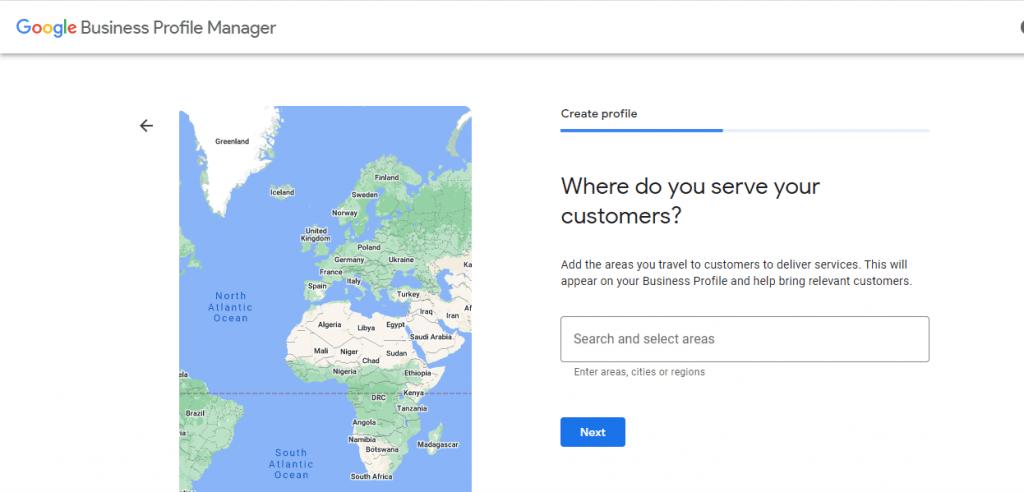
- If you provide service outside this location, select Yes, if you don’t, select Not.
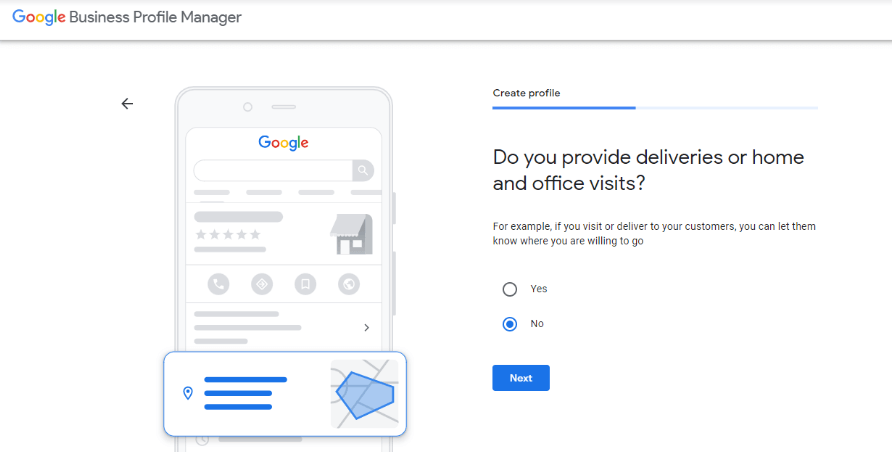
Step 4 – Fill in Contact Information
- Add your Business Phone Number and your business website.
- If you do not have a website you can select I don’t have a website option.
- You can also skip this step.
Step 5 – Verify Your Business
- If you skip the Add contact info step, the only way to very your business is by Postcard by mail. It can take up to 14 days for the postcard to arrive. After receiving it, sign in to your Google Account and click on Verify Location from the menu. Enter the five-digit verification code from your postcard to complete this step. Your business listing will not appear immediately on Google, it might take a few weeks, but you can manage your account from the Google Business Profile App.
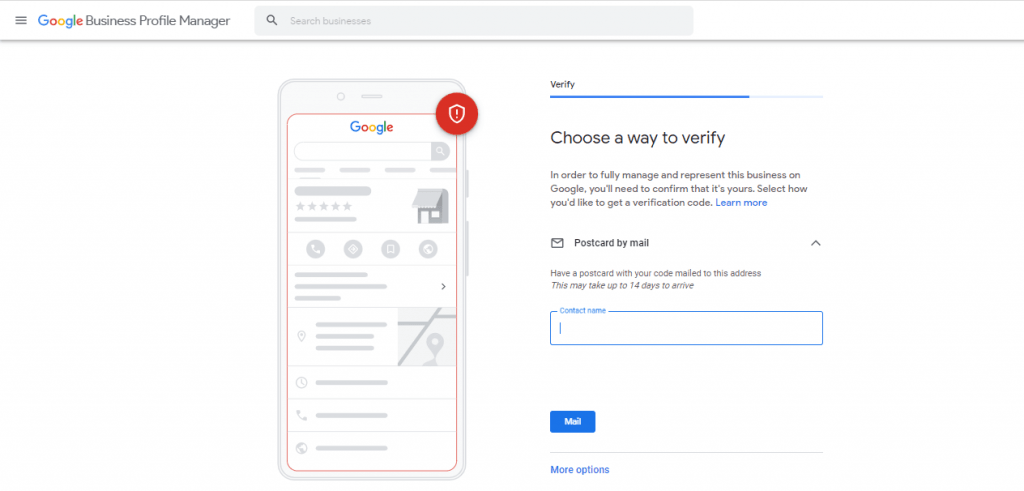
- If you added the contact information, you can choose if you want to verify your business by call or text. However, if you want to verify later, click on the more options button and choose to verify later.
- We strongly recommend you verify your business as soon as possible, as it can take a few weeks for your listing to pop up on Google.
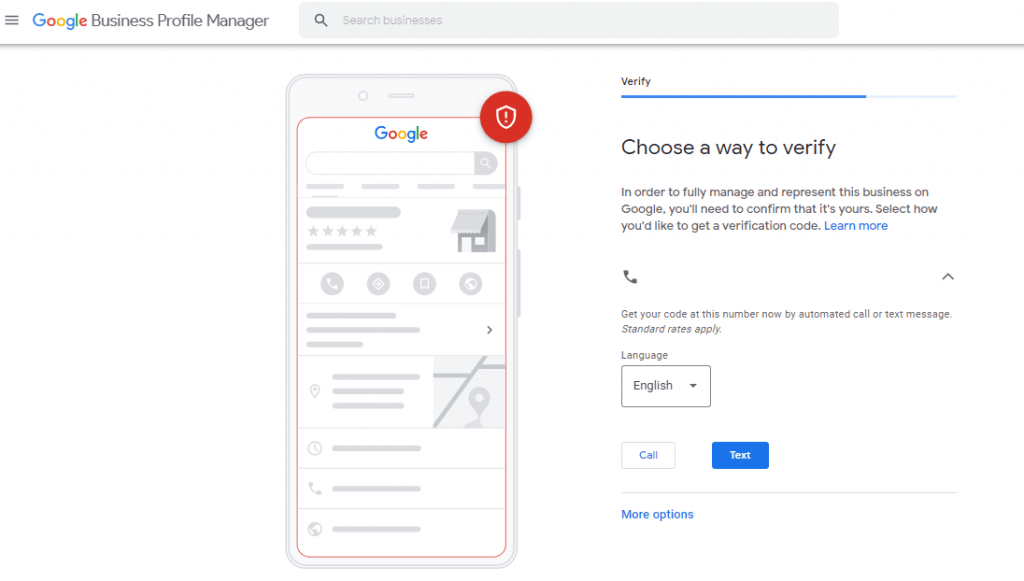
Step 6 – Customise Business Profile
- The next step is to customise your profile by adding the opening hours.
- If you choose to, you can skip this step, but it is crucial for your customers to know when they can contact you.
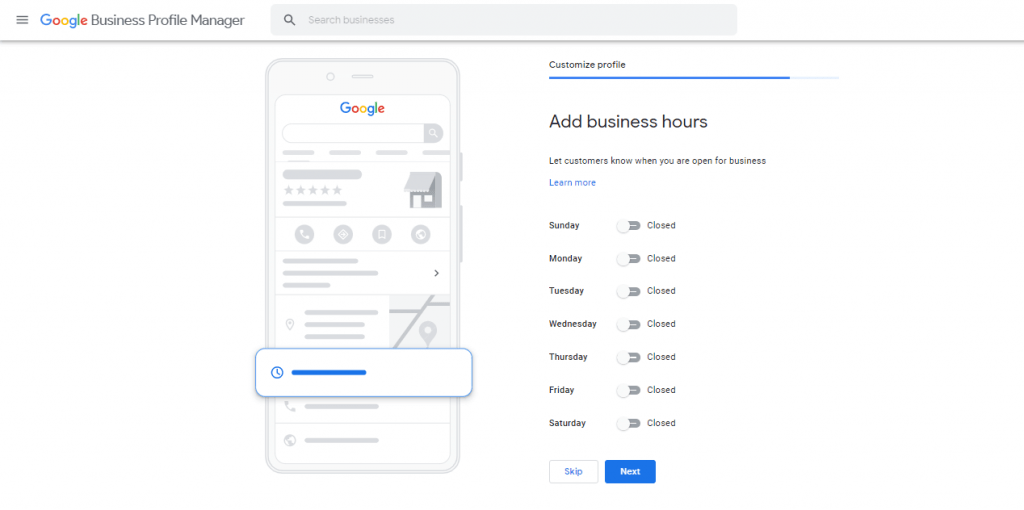
- You can opt-in for chat functionalities. You can receive and reply to messages on Google for free. You can find here more information about how Messages work.
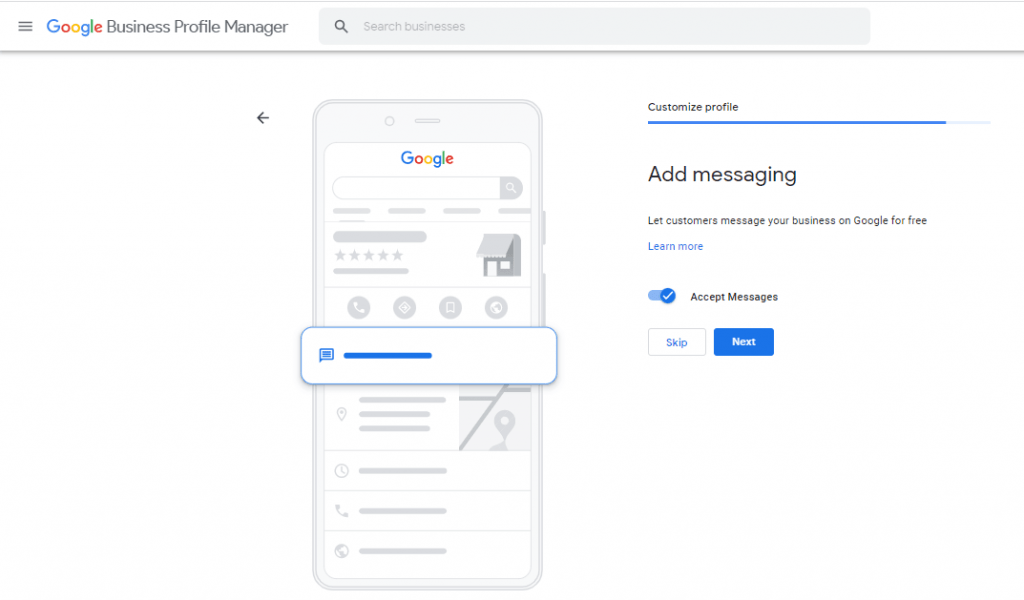
- Next, you can add a business description to let customers know what you offer. Make sure it’s a maximum of 750 characters, including spaces and special characters. This description will be available on multiple Google services such as Google Maps, Search, etc.
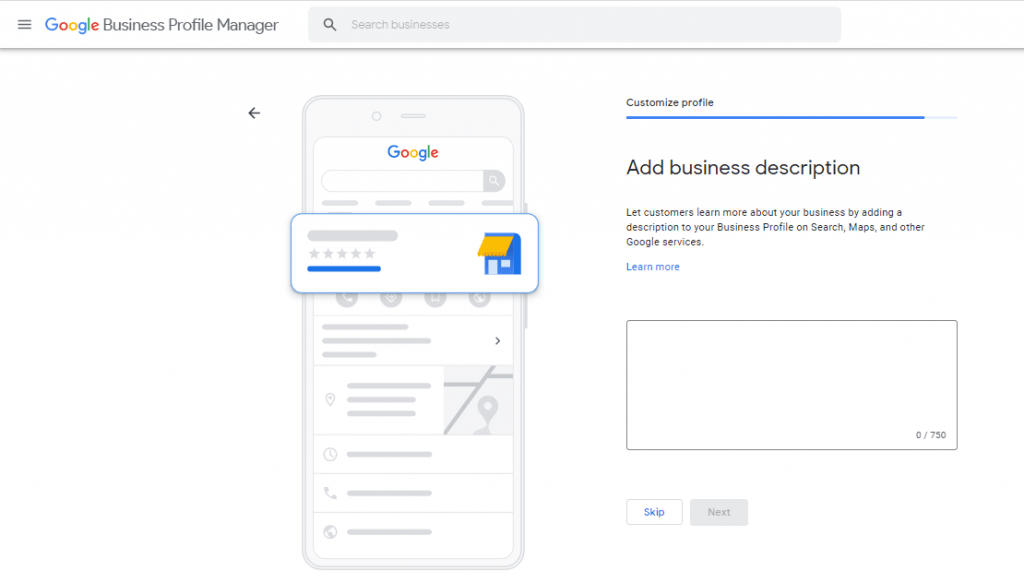
As an example, this is our description, where we say who we are and what services are we offering.
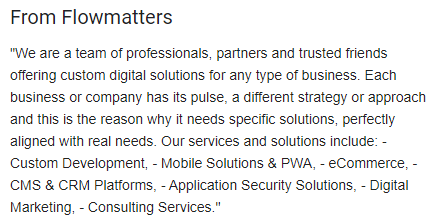
- Next, you can add photos to your Business Profile. We have an in-depth step-by-step tutorial on how to optimise your online presence for better results, using Google Business Profile Photos.
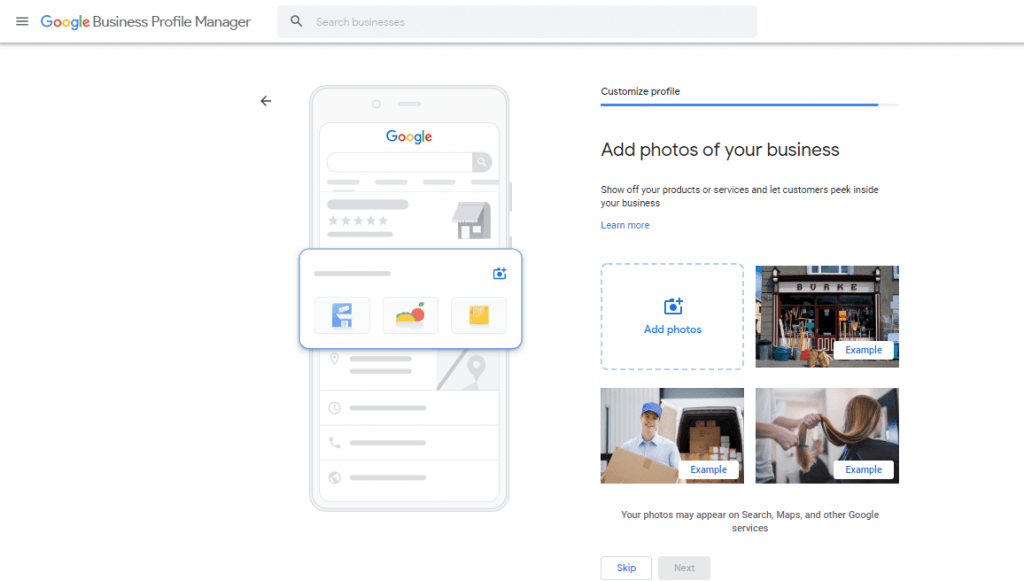
- Next, Google offers you the possibility of creating ads as a local search digital marketing activity. On the left side, is a preview of what your ad will look like.
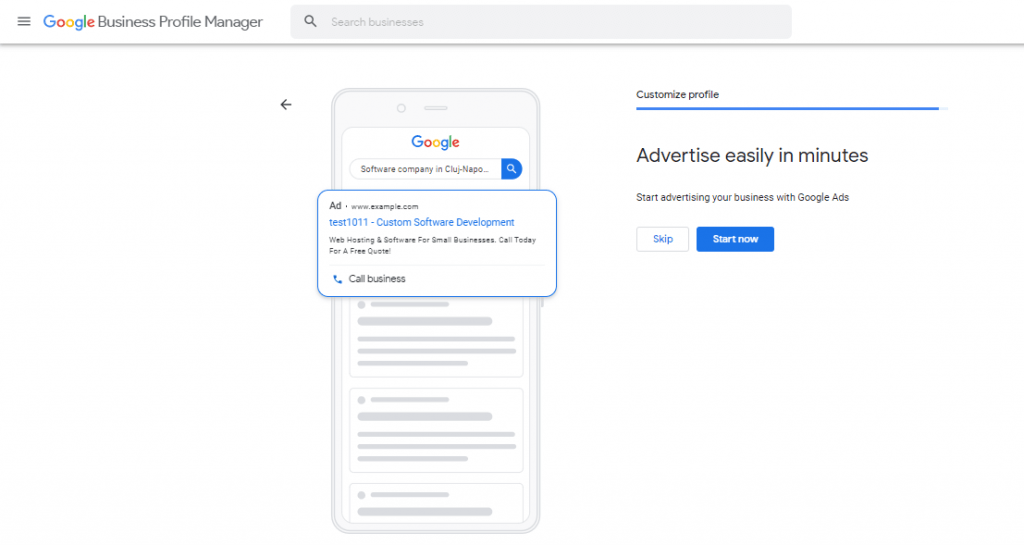
Now you’re all set up with your profile.
Claim a Google Business Profile Listing
You have 3 options for claiming your business:
- Log in to Google Business, search for your business, select it and follow the steps to confirm the ownership of your company;
- Search your business on Google Maps and click on Claim this Business;
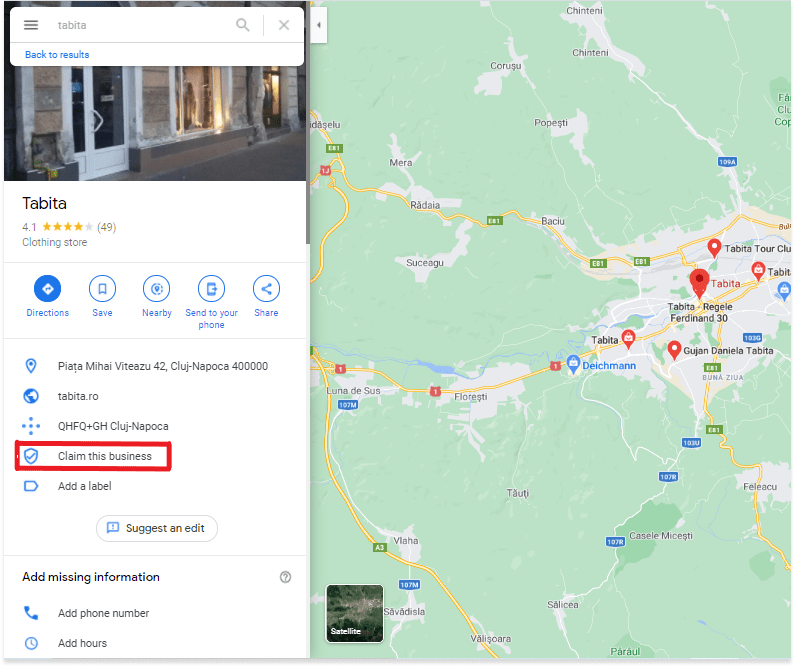
- Search for your business in Google Search and click on Own this business?
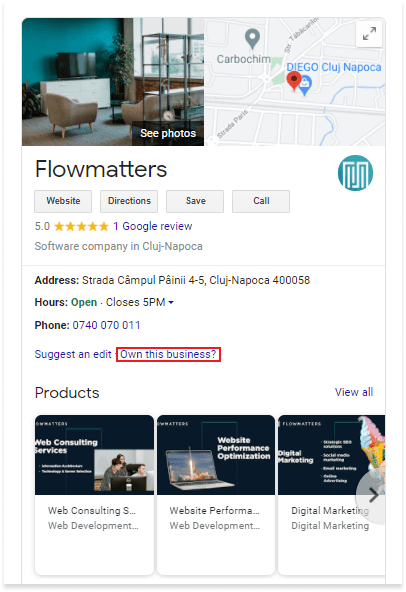
How to Add a Second Location in Google My Business
Now is the time to talk about adding a second location or multiple locations on Google Maps. To be eligible for listing multiple locations, a business must be claimed and verified and each location must be edited and updated individually.
As a best practice, we suggest managing all locations from a single business account. Also, you can assign managers for each location. In case of having multiple managers, make sure that the business details are accurate and consistent across each location. We recommend being very careful about consistency, as it is an important factor that might affect local SEO and search rankings.
Google wants to make everything easy and allows users to keep multiple businesses from one master Google Business account, called business groups. Business groups are like a shared folder that allows you to safely share the management of your locations with multiple users and run location-based ad campaigns or Google Maps marketing campaigns.
Create a Business Group
Use a business group only if you have less than 10 locations:
- Sign in to Business Profile Manager.
- At the top left, click the Businesses tab. (If you’re part of multiple companies, make sure to choose the right one first.)
- Click Create group and name the group.
- Click on Create and you can start adding locations.

Import Businesses in Bulk
It is possible to manually add each location, but in case you have a large number of locations or more than 10, adding them manually can be time-consuming. Google gives you the possibility to use the bulk location management tool.
- On the main Google Business Profile Manager, click on Add Business;
- Select Import Business;
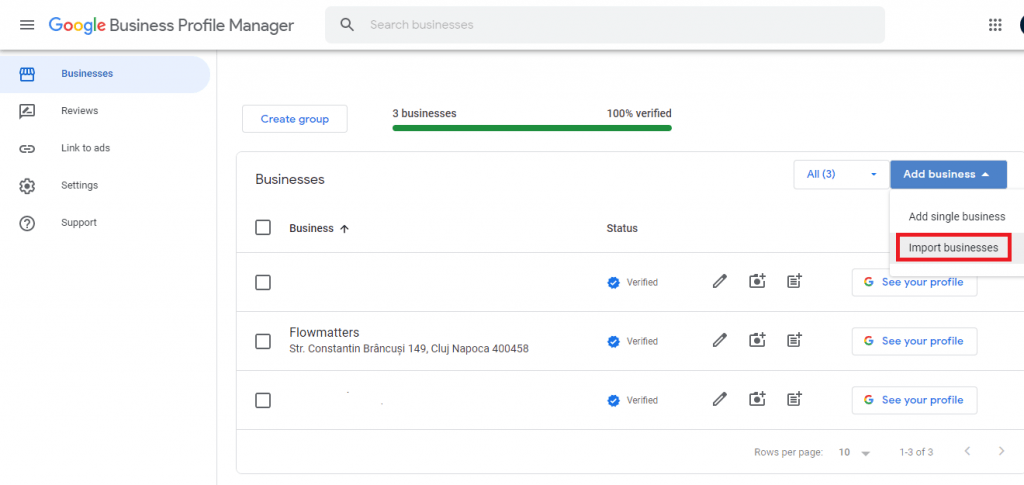
- A window with multiple resources for managing and importing multiple locations will pop up;
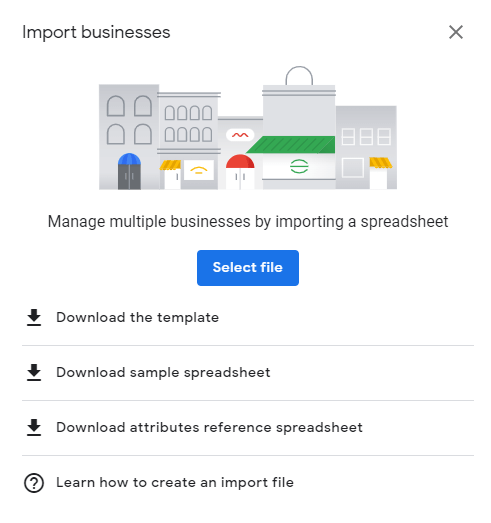
- Click on Download the Template and choose one of the formats you prefer Comma Separated Values (.csv) or Microsoft Excel (.xlsx);
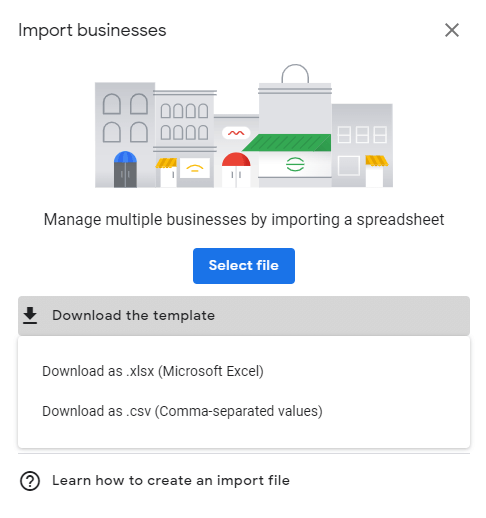
- Once you have downloaded and completed the table with the needed information for all your locations, upload it into your account;
- To upload your table, click on Select file;
- In case your file is missing any data, you will receive the following alert.
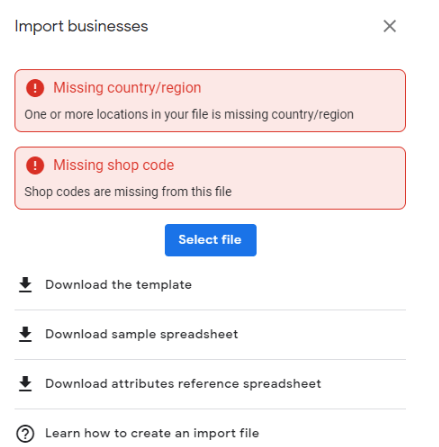
After finishing up the bulk upload, you have the option of Bulk Verification. Remember that the verification process can take up to one week.
If you need to change any location details, download the table, make the changes, and upload it again.
We understand that all these steps and rules can be confusing. If you struggle with finding the time to manage multiple locations on Google Business or how to list multiple business locations on google maps, you can contact us. We can assist you and make sure that all best practices are applied.
Our Recommendations & Best Practices

Now that you are up to date, we prepared a list of important key points to consider for page creation in Google Business. This will help with local SEO and will help your business rank higher.
- Use the actual business name;
- Pay attention when choosing the business category;
- Provide a unique and engaging description of your business;
- Check your opening hours, phone number, and business address to make sure they are accurate and consistent across Google and all local listing platforms;
- Make sure your business details are up-to-date;
- Add engaging and high-resolution images of your business;
- Use your business logo as your profile picture;
- Encourage local reviews and social check-ins from your customers;
- Add the locations to all your Social Media profiles;
- Make the best of each location and drive location-targeted ad campaigns;
- Make sure you have a contact page on your website with all business information;
- Last, but not least, we strongly suggest being patient!
All your locations must be treated as separate companies with branding and marketing as the common thread. With a few simple optimization moves, your company will benefit exponentially. Ranking for multiple locations takes a lot of planning and ongoing effort. Write fresh and unique content for each location section to help solidify your relevance for each city in which you’re trying to rank.
Are You Ready to Start Skyrocketing Your Business?
We, at Flowmatters, understand the importance of accuracy and consistency in online presence. We make sure that we follow all the best practices to improve your business online. We know that it is not that easy to keep a clear and clean communication across all business platforms and it takes more effort than simply creating a Facebook Page. We can help you with consulting and digital marketing services to build the right strategy either for raising awareness, increasing sales or generating leads.
Let’s have a chat and let’s bring your business to new heights!
Frequently Asked Questions
Nothing! It is completely free to create a listing. However, if you want to promote it, you have to invest in Google Ads.
Yes! You can even add a link to your website. On Google Maps and Google Search, your website will be highlighted and your visibility increased.
Google wants to make sure that you are the owner of the company and that you have permission to manage the company’s profile.
Besides keeping an active and engaging company profile, if relevant and about your business, the GB posts will help your SEO and you can rank higher.